Viewing the Expiring Entitlements Page and Receiving Renewal Notifications
With the Expiring Entitlements job activated, you can log in to the End-User Portal as Lisa Barry and review the contents of the Expiring Entitlements page. In addition, FlexNet Operations has sent Lisa Barry a renewal reminder about those entitlements due to expire in the next 200 days. After logging in to the End-User Portal as Lisa Barry, you can also send a renewal request message from her right from the Expiring Entitlements page.
| • | Viewing the Expiring Entitlements Page |
| • | Viewing the Renewal Notification |
| • | Sending a Renewal Request from the End-User Portal |
Tip:Remember that Lisa Barry is the end user account for these exercises. If you are using a different end user for these exercises, log in as that user.
Viewing the Expiring Entitlements Page
The End-User Portal’s Expiring Entitlements page shows two of the three line items you created at the start of these exercises.
In order to see the Expiring Entitlements page, the end user account must have the View Expiring Entitlements permission. Otherwise, there is no link to the Expiring Entitlements page in the End-User Portal.
To view the Expiring Entitlements page
| 1. | Log in to the End-User Portal using the credentials for Lisa Barry. |
| 2. | In the End-User Portal, click Activation & Entitlements > Expiring Entitlements. |
Notice that the Expiring Entitlements page shows the line items ACT-PhotoPrint-01 and ACT-PhotoPrint-02. ACT‑PhotoPrint‑03 does not appear because its expiration date is outside the Renewal Look Ahead window—greater than 200 days in this case.
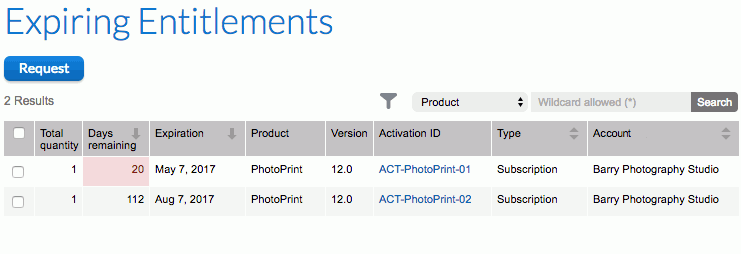
The Expiring Entitlements page shows the line items that meet requirements expressed in the Renewal settings in the FlexNet Operations system configurations.
Viewing the Renewal Notification
When the Expiring Entitlements job runs, it finds ACT-PhotoPrint-01 within the Expiring Window. It then looks for any line items in Barry Photography Studio that are expiring within the Renewal Look Ahead window (200 days from the current date) and finds ACT-PhotoPrint-02. It includes both line items in the renewal reminder message and sends it to the end user, Lisa Barry, because she has opted in to receive expiring entitlements email messages.
To view the renewal notification email message
Log in to the email account you set up for Lisa Barry, and open the Renewal Reminder message.
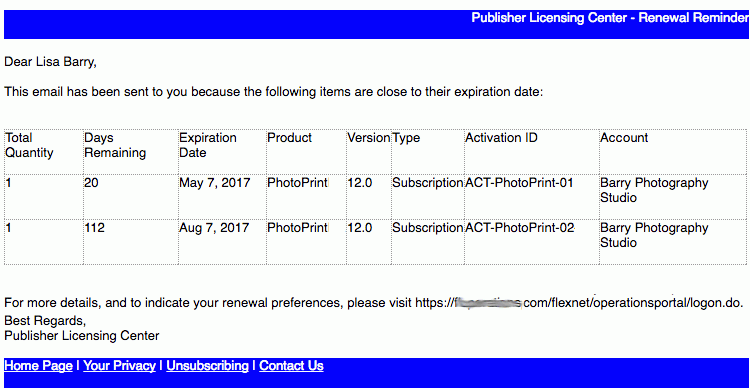
A sample renewal reminder email message showing the two line items that are included by the Expiring Entitlement job (ACT-PhotoPrint-01 and ACT-PhotoPrint-02). ACT-PhotoPrint-03 is not included because its expiration date is further away than 200 days.
In order to receive renewal reminder email messages, the end user must have the Expiring Entitlements Email checkbox checked on his or her user profile. And to see that checkbox, the end user must have the View Expiring Entitlements permission.
Tip:Another way to verify that FlexNet Operations has sent an renewal reminder is to check the Sent Messages page in the Producer Portal. To do so, click Administer > Sent Emails.
Sending a Renewal Request from the End-User Portal
When you have a valid email address specified in the Producer Portal system configuration setting, Request Renewal Notification Email, the Expiring Entitlements page in the End-User Portal includes a Request button. End users can click the Request button to send an email message to that address when they see entitlements on the Expiring Entitlements page they want to renew.
To set a Request Renewal Notification Email address
| 1. | In the Producer Portal, open the system configuration page for FlexNet Operations and show the Renewals group. |
| a. | Click System > Configure > FlexNet Operations. |
| b. | Expand the Renewals settings on the FlexNet Operations system configuration page. |
| 2. | In the Renewals settings find Request Renewal Notification Email and enter an email address for an email account at which you can receive messages. |
| 3. | Click Save Configs. |
If you log in, again, to the End-User Portal as Lisa Barry and refresh the End-User Portal’s Expiring Entitlements page, the Request button appears above the list of entitlements.
To send a renewal request from the Expiring Entitlements page
| 1. | In the End-User Portal, click Activation & Entitlements > Expired Entitlements. This link opens or re-opens the Expiring Entitlements page that now shows the Request button. |
| 2. | Click the checkbox to select ACT-PhotoPrint-01. |
| 3. | Click Request. |
The End-User Portal sends an email message to the address you specified for Request Renewal Notification Email using the Renewal Request for End Customer email template.
For end users, it reports the result of this process in a message on the Expiring Entitlements page. For producers, a message is sent to the Request Renewal Notification Email address. (Check your email account to see the resulting email message or check the Sent Messages page in the Producer Portal.)